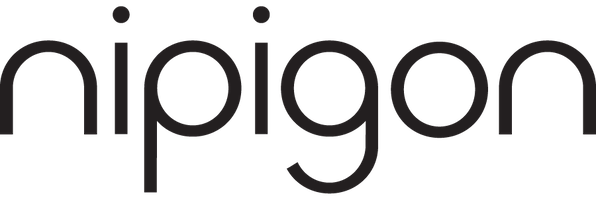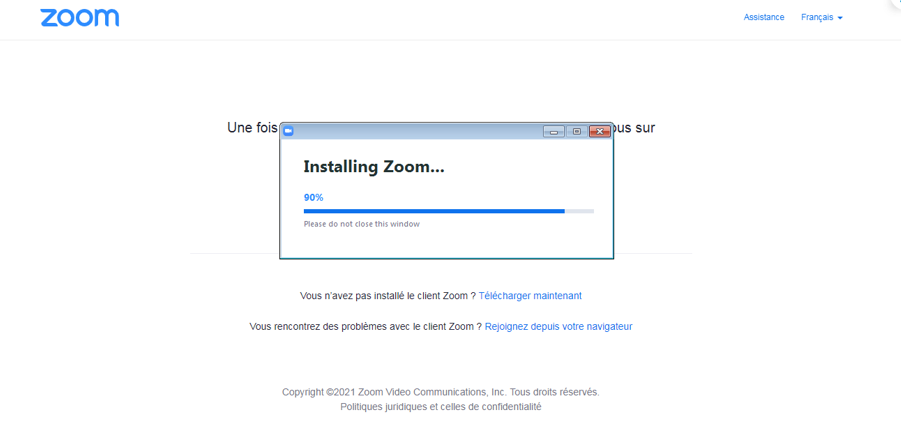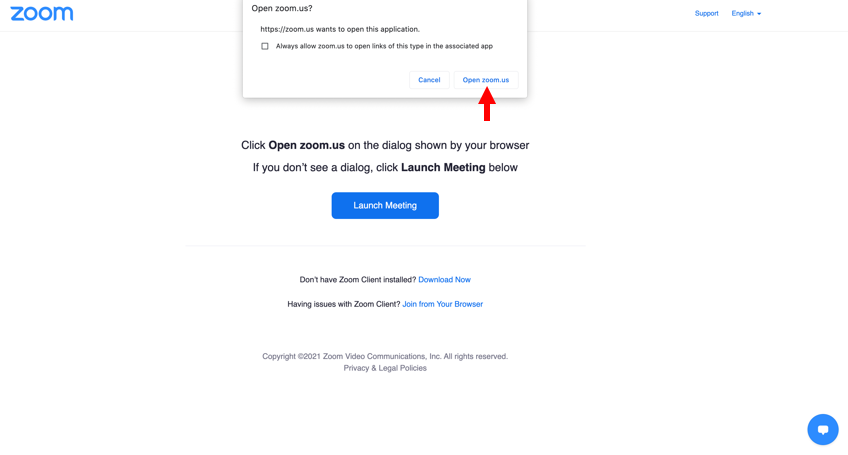Regular Council meetings are being held remotely over Zoom.
Watching a Meeting on Zoom
To watch a Council meeting, simply click or tap the Zoom meeting link on the Meeting Schedule page . When the Zoom meeting page opens, you will be asked to enter the Meeting ID and Passcode.
How to Join a Meeting on Zoom
You can join and watch a meeting on your computer as an attendee using the Zoom app. If you are using a tablet or a smartphone, you must first download the Zoom app.